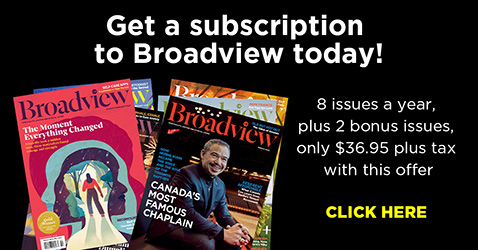Once your Group has been set up, you can use the Group Portal to see your group’s active subscriber list and Church contact information. The Portal can be used to change addresses, and to renew and add new subscribers. When renewals and/or new subscribers are added, you can print a Group Order Summary/Invoice to keep for your records and to submit with payment. Payments should be mailed to: Broadview 304-177 Danforth Ave, Toronto ON M4K 1N2.
Click here to go to the Group Portal, or go to broadview.org/ucgroupsubscriptions
To get your Group Number and Password or any other Portal questions not answered below, please call us at 416-960-8500 Ext. 221 or 227, Mon to Fri 9am to 5 pm ET, or email us at groupsubscriptions@broadview.org. We are happy to help.
How do I process my Group renewal?
- Click on the View Recipients tab. Your list of current subscribers will appear.
- Click the “renew” box beside each subscriber you wish to renew and leave unchecked any subscriber who is not renewing. Once done, press the “Renew Now” button at the bottom of the page.
- Add new subscribers by clicking the “Add New Subscriptions” button at the bottom of the page and filling in their information on the page that comes up. Press “Add Subscription” after each new subscriber. When you’re finished adding new subscribers, press “Done Adding Subscriptions” button.
- To complete your transaction, press the “Go To Confirmation” button at the bottom of the page. When the next page comes up, press “Confirm Subscriptions” button at the bottom of the page.
- Next, on the following page, press the “Click here” link that will take you to a Group Order Summary page/s. This “Group Order Summary also acts as your invoice. Please print TWO copies of the “Group Order Summary” form – one for your records and one to send to us with your payment. This will update our subscriber files within 24 hours.
- Mail one copy of your “Group Order Summary” pages, including the list of new and renewed subscribers, with payment to us at Broadview Magazine – Group Subscriptions, Suite C1-310 Danforth Avenue, Toronto ON, M4K 1N6. Please mail your payment within one to two weeks.
How do I add new subscribers?
- Click on the Add New Subscriptions tab.
- Fill in the subscriber information on the page that comes up. Press “Add Subscription” after each new subscriber. When you’re finished adding new subscriptions, press “Done Adding Subscriptions” button.
- On the following page, press the “Click here” link that will take you to the “Group Order Summary” pages. Print TWO copies of this form – one for your records and one to send to us with your payment. This will update our subscriber files within 24 hours and magazine delivery will begin with the next available issue.
- Mail your confirmation form with payment to us at Broadview Magazine – Group Subscriptions, Suite C1-310 Danforth Avenue, Toronto ON, M4K 1N6. Please mail your payment within one to two weeks.
How do I make payment for the subscriptions?
- Payments can be made by cheque or credit card.
- Please mail a copy of the Group Order Summary pages from your renewal and/or new subscription addition. (See the two previous questions for more information).
- Send the Group Order Summary pages with your payment to us at Broadview Magazine – Group Subscriptions, Suite C1-310 Danforth Avenue, Toronto ON, M4K 1N6.
How do I change the Church contact names and addresses (Rep, Billing, Minister)?
- Log in to your Group’s Portal page.
- Click on the View My Account tab, top right menu item.
- Click on the “pencil” icon on the left side of the Church contact that needs changing.
- Update the information and press “Save.” On the “My Account” Church contact side, changes of personnel are completed as changes of address.
- To change the Congregation name or address, please contact us at groupsubscriptions@broadview.org
How do I change a subscriber’s address?
- Locate the subscriber needing update on your subscriber list.
- Click on the “pencil” icon on the left side of the name – this allows you to edit the information including changing the subscriber’s address.
- Update the information and press “Save.” This will update our subscriber files within 24 hours.
- The next issue of the magazine will go to the new address. Please note magazine labels are prepared several weeks prior to home receipt date.
How do I cancel a subscription?
- Locate the subscriber you wish to cancel on your subscriber list.
- Click on the red “X” button and then click the “ok” button in the box that appears. This will update our subscription records.
- The subscription will be cancelled going forward. Please note magazine labels are prepared several weeks prior to home receipt date.
- There is no need to cancel a subscription if the subscriber is not renewing for the upcoming year. In this case, the issue or two that remain can be mailed to the subscriber, and then the subscription will expire.
How do I report a deceased subscriber?
Please cancel the subscription on your subscriber list. See the instructions immediately above for cancellations.
And please email us at groupsubscriptions@broadview.org with the name and address of the deceased person along with your Congregation ID Number, and we will take the necessary steps to change their records.
What is “kckglobal.com” in the website address of this online service centre?
This URL name is from proprietary software of KCK Global, our partner in fulfilling subscriptions to Broadview. We have a contract with them for their software and database services. They manage fulfillment for many of Canada’s leading magazines and their systems are completely secure.
Can multiple people access my account on this online service?
The sign-in with Congregation ID Number and Password can be used by anyone with this sign-in information.
How secure is this online service centre?
The database for the group subscriptions is secure. Our partner KCK Global utilizes industry standard security policies and technologies to protect data and confidential information.
For a printable version of this page, click here.